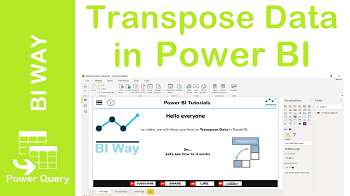If you have a query with data in columns that you need to rotate to rearrange it in rows, you can use the Transpose feature.
The Transpose feature switchs data from columns to rows, or vice versa. if your data looks like this:

It will rearrange the table to this:
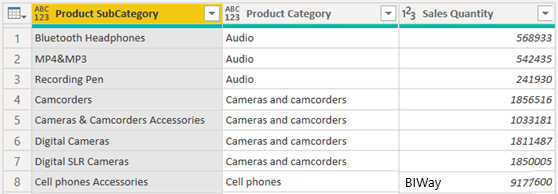
Here’s how to do it using the Power Query Editor:
1. Open the Power Query Editor then the data set that you want to transpose. The picture below shows the query before the transposition

2. To transpose the data table, select Transpose from the Transform Tab
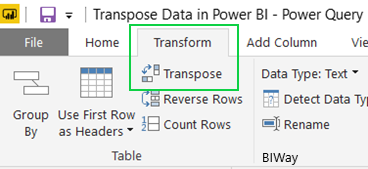
After selecting Transpose, the data moves from rows to columns.
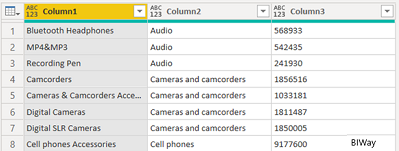
3. Rename and change the data type of columns.
The transpose feature eliminates the existing column headers and replaces it with the default (Column1, Column2….). We can rename them and change their type to get the final result
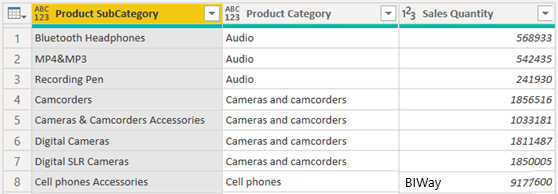
It only remains to close and apply, then use the transpose data to draw your insights.
Related Video: