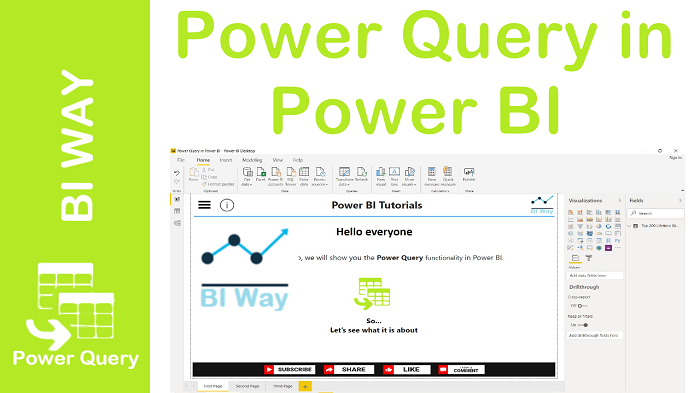Power Query
Power Query is the Microsoft Data Connectivity and Data Preparation technology that enables end users to seamlessly import and reshape data to fit their needs, with an easy to use, engaging, and no-code user experience.
With Power Query, you can access multiple data sources of file types, databases, Microsoft Azure services, and many other third-party online services. It enables data analysts and report authors to connect and transform data as part of creating Power BI reports using Power BI Desktop.
Power Query is integrated in several Microsoft products, including:
- Microsoft Power BI
- Microsoft Excel
Power Query Editor
In Power BI, Power Query functionality is provided in the Power Query Editor. It’s the primary data preparation experience, allowing users to transform the data by previewing data and selecting transformations in the user experience.
To launch Power Query Editor, open Power BI Desktop and select "Transform Data" from the Home tab.

When you first open the Power Query Editor, it appears as a blank pane with no data connections.

The Query Editor has four main sections: the ribbon, the queries pane, the data view, and the Query Settings pane.
- The query ribbon: It’s where to add and perform query and transformation tasks, including getting data from sources. It consists of five tabs: Home, Transform, Add Column, View, and Help.

- The queries pane: It displays the number of active queries, as well as the name of the query.
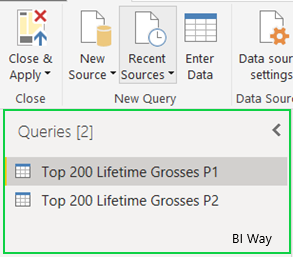
- The data view (center) pane: It’s the central area where data from the selected query is displayed as preview with limited number of rows. This is where much of the work of the Query view is accomplished.

- The Query Settings pane: It is where all steps associated with a query are displayed.
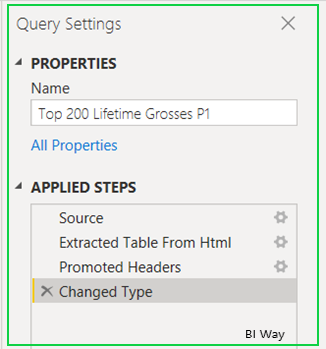
The Power query allows you to perform data transformations from multiple data sources. These transformations can be done using the Power Query Editor.
When you have finished to reshape the data, you can save and close the editor so that you can start creating your own reports
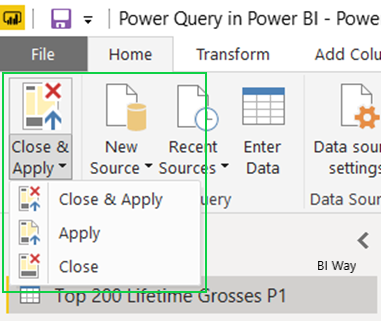
Related Video: